You can add our webpage to the home screen of your mobile phone and use it as an app.
Once you’ve added the NZ Irish Sessions app to your home screen, whenever you tap the icon, NZ Irish Sessions will launch just like any other app.
Android
You can install the Firefox browser on your Android phone. It isn’t perfect but it protects your privacy far better than Google Chrome or Microsoft Edge.
- Open irish.session.nz in the Firefox browser on your Android phone.
- Tap on the menu icon (three vertical dots).
- Select Install
- Tap Add to confirm.
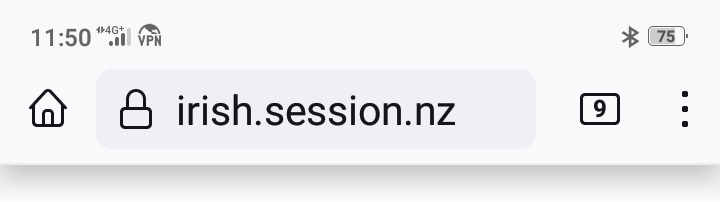
If you use Google Chrome or Microsoft Edge, you can also install it as an app using a similar process.
iPhone
- Open irish.session.nz in the Safari browser on your iPhone.
- Tap on the share icon (a square with an arrow coming out of it).
- Scroll down the list of options.
- Select “Add to home screen.”
- Tap “Add” to confirm.
- Tap on the share icon in Safari on iPhone.
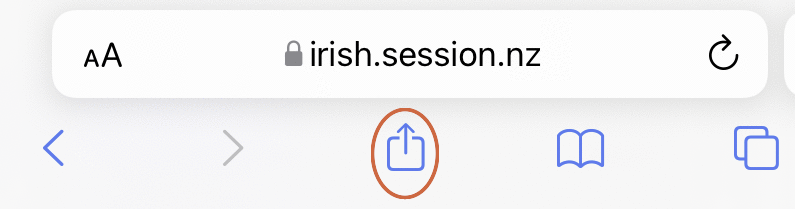
Desktop
If you use Google Chrome or Microsoft Edge as your desktop browser, you can install NZ Irish Sessions as a desktop app too and add it to your Toolbar.
- Open irish.session.nz in Chrome or Edge on your computer.
- Click on the install icon in the address bar.
- Click “Install” to confirm.
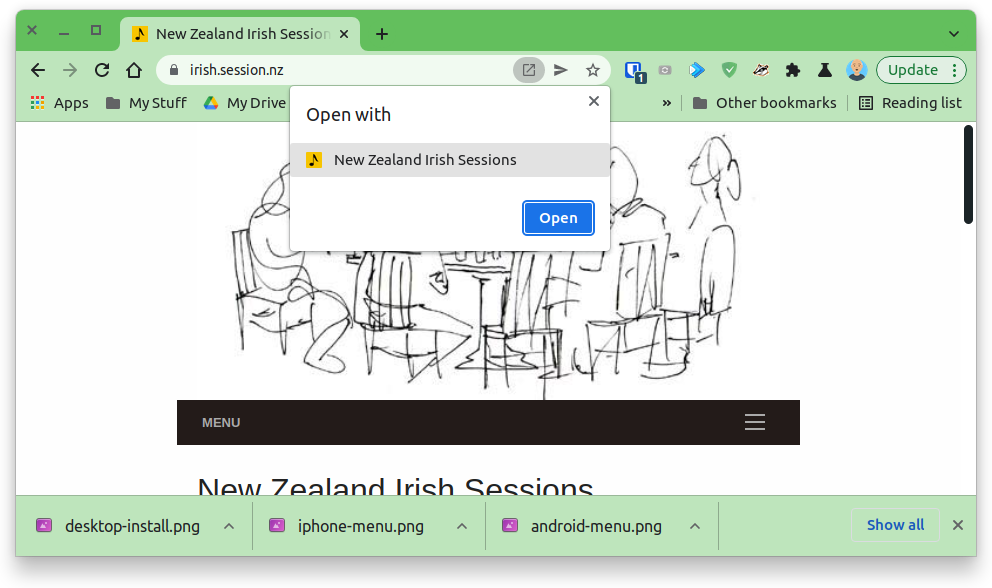
If you use Firefox (and you should) then you’ll need to install a plugin to get Progressive Web Apps (PWAs) working.
See:
Once you’ve done that the process is similar to the Chrome and Edge setup.
After you add NZ Irish Sessions as a Web App go to the Firefox settings in the newly created desktop app where you’ll find a section for Progressive Web Apps. You should choose this setting so that you have a Back button.
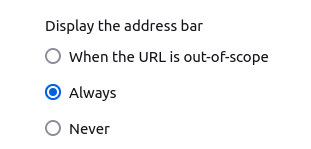
You can customise this address bar using the More tools -> Customise toolbar option.
